Enrolling a Patient in Rexall Reminders
This topic is intended for Rexall pharmacies only and is not applicable to Independent pharmacies.
The default preference for Rexall Reminders will be Not Asked. When a patient consents to receiving communications, their preferences should be updated.
For more information about when notifications are sent to patients, see Rexall Reminders Notification Settings.
Use the dropdowns below to learn more about enrolling a patient in Rexall Reminders.
When creating a new Patient Profile, it is recommended that you enroll a patient into the Rexall Reminders program, if they agree.
To enroll a new patient in the Rexall Reminders program:
-
Create a new Patient Folder, as usual. For more information, see Patient Folder Creation.
-
In the Programs tab of the Patient Folder, enter the patient's preferences as follows:
-
From the Pickup Reminder dropdown, select one of the following options:
-
Accepted - patient consents to receiving Rexall Reminders.
-
Declined - patient does not consent to receiving Rexall Reminders.
-
Not Asked - patient was not asked. This is the default option.
-
-
From the Communication Method dropdown, select the patient's preferred method to be contacted.
-
From the Communication Preference dropdown, select the phone number or email address the patient wants to be contacted at.
The email address or the phone number must already be entered in the Home tab of the Patient Folder Main tab to appear in the dropdown.

-
-
Select Save.
For more information about when notifications are sent to patients, see Rexall Reminders Notification Settings.
If the consent dropdown is left as Not Asked, a Compliance Communication Prompt will display to encourage you to enroll the patient into the Rexall Reminders program. To learn more, see Compliance Communication Prompt.
When enrolling an existing patient, the process changes depending on if the Patient Folder was viewed today or not.
Patient Profile Not Viewed Today
To enroll an existing patient in Rexall Reminders if the Patient Folder has not been viewed today:
-
Open the Patient Folder. A Compliance Communication Prompt displays.
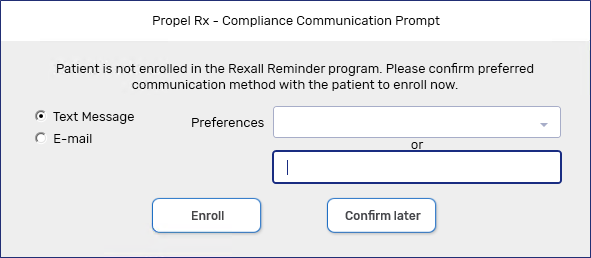
-
Select either Text Message or E-mail as the preferred method of contact.
-
Determine which phone number or e-mail address to send the reminders using one of the following two methods:
-
From the Preferences dropdown, select a phone number or e-mail address that is already entered in the Patient Folder Main tab.
-
In the free form text box, enter a new phone number or e-mail address.
-
-
Select Enroll. The information is updated in the Patient Folder Programs tab.
If Confirm Later is selected, the prompt will close and not display again until the next day that the Profile is viewed. The Rexall Reminders can still be set in the Patient Folder, if required.
For more information about when notifications are sent to patients, see Rexall Reminders Notification Settings.
Patient Profile Viewed Today
To enroll an existing patient in the Rexall Reminders program if the Patient Folder was already viewed today:
-
Open the Patient Folder.
-
In the Programs tab of the Patient Folder, enter the patient's preferences as follows:
-
From the Pickup Reminder dropdown, select if the patient has consented to the Rexall Reminders program.
-
From the Communication Method dropdown, select the patient's preferred method to be contacted.
-
From the Communication Preference dropdown, select the phone number or email address the patient wants to be contacted at.
The email address or the phone number must already be entered in the Home tab of the Patient Folder Main tab to appear in the dropdown.

-
-
Select Save.
For more information about when notifications are sent to patients, see Rexall Reminders Notification Settings.
Opt-In Message
When a patient consents to receiving Rexall Reminders through text messages, an opt-in message is automatically sent to the phone number provided that the patient must use to opt into the program. If the patient does not opt-in, they will not receive Rexall Reminders.
If the patient does not opt-in the first time they received the message, the message can be resent from the Opt-In button beside the Communication Method field in the Patient Folder Programs tab.

-
When a patient consents to receiving Rexall Reminders via text message, an opt-in message is sent to the number two minutes after the Patient Folder is saved. The Opt-In button will not be available this day.
-
If a patient has not opted in by the end of the day, the Opt-In button will be available the next day. When selected, an opt-in message is sent two minutes afterwards. The Opt-In button will not be available for the rest of the business day.
-
The Opt-In button is available to be selected once per day until the patient has opted in for Rexall Reminders through the opt-in message. Once a patient has opted in, the Opt-In button is not available.
The Opt-In status of a patient is recorded in the Patient Folder History tab.
History Tab
Rexall Reminders consent, the preferred Communication Method, and Opt-In status, if the patient is set to receive communication through text message, is recorded in the History tab.

-
Rexall Reminders Activity Type - the Rexall Reminders Activity type displays the enrollment status of the patient in the Rexall Reminders program in the Comments column. Depending on the preference set in the Programs tab, the Comments column can display:
-
Accepted
-
Declined
-
Not Asked
-
-
Communication Method Activity Type - the Communication Method Activity type displays the preferred communication method selected in the Programs tab. Depending on the preference set in the Programs tab, the Comments column can display:
-
Email
-
Phone
-
Text Message - Pending Opt-In
-
Text Message - Opted in
-
Compliance Communication Prompt
The Compliance Communication Prompt displays when the Pickup Reminder dropdown is set to Not Asked to encourage enrollment in the Rexall Reminders program.
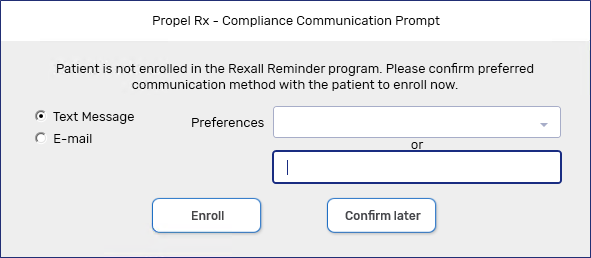
The prompt displays in the following scenarios:
-
A new Patient Folder is created and the Pickup Reminder field is set to Not Asked.
-
An existing Patient Folder with the Pickup Reminder field set to Not Asked is viewed for the first time that day, regardless of user.
When this prompt appears, your pharmacy can determine:
-
If the patient would like to receive Rexall Reminders via text message or e-mail.
-
From the Preferences dropdown, select which phone number or e-mail will receive the Rexall Reminders, if it is already on file.
-
Enter a phone number or e-mail in the free form text box if it is not in the Patient Folder.
Preferences set in this prompt are saved in the Programs tab.
If Confirm Later is selected, the prompt will close and not display again until the next day that the Profile is viewed. The Rexall Reminders can still be set in the Patient Folder, if required.
| Communication Method | Notification sent after prescription appears in the Pick Up/Delivery tile | Notification cutoff time* | If multiple prescriptions are ready at the same time, how many notifications are sent out? |
|---|---|---|---|
| Phone | 1 hour | 8pm local time |
If all prescriptions appear in the Pick Up/Delivery tile within 60 minutes (1 hour) of each other, one notification is sent to the patient. If the prescriptions appear in the Pick Up/Delivery tile with a gap of 60 minutes (1 hour) or greater of each other, the patient will receive multiple notifications. |
| Text | 2 minutes | 10pm local time |
If all prescriptions appear in the Pick Up/Delivery tile within 2 minutes of each other, one notification is sent to the patient. If the prescriptions appear in the Pick Up/Delivery tile with a gap of 2 minutes or greater of each other, the patient will receive multiple notifications. |
| 2 minutes | 10pm local time |
If all prescriptions appear in the Pick Up/Delivery tile within 2 minutes of each other, one notification is sent to the patient. If the prescriptions appear in the Pick Up/Delivery tile with a gap of 2 minutes or greater of each other, the patient will receive multiple notifications. |
* For all communication methods, if the prescriptions appear in the Pick Up/Delivery tile after the cutoff time, the notification is not sent until 8am the next business day, regardless if the pharmacy is closed or not.